Computer Shortcut Keys A to Z : नमस्कार दोस्तों इस लेख में हम आपके कंप्यूटर से जुड़ी Computer Shortcut Keys प्रोवाइड करवाएंगे यह शॉर्टकट की कंप्यूटर के काम को बहुत ही आसान बना देती है अलग-अलग ऐप में अलग-अलग Shortcut Keys काम आती है कुछ Computer Shortcut Keys ऐसी होती है जो सभी विंडोज एप में समान रहती है उनका काम समान होता है परंतु कुछ पार्टिकुलर काम करने के लिए अलग-अलग विंडो सॉफ्टवेयर में अलग-अलग शॉर्टकट की उपयोग की जाती है
आज की इस पूरे लेख में आपको सारी 250+ shortcut keys in computer बताई जाएगी और आपके किसी भी एग्जाम में इन शॉर्टकट की से बाहर कोई भी शॉर्टकट की नहीं पूछी जाएगी तो आशा है आपको यह लेख पसंद आएगा और आप शॉर्टकट की को आसानी से याद कर पाएंगे|
Computer Shortcut Keys Kya Hai
Computer Shortcut Keys, कंप्यूटर सॉफ्टवेयर की कुछ ऐसी कुंजी होती है जिन को दबाने से जो आप काम करना चाहते हैं उसकी लंबी प्रक्रिया को बहुत ही कम समय में वह काम किया जा सकता है| यह कुंजियां दो या दो से अधिक कुंजियां को दबाकर काम में ले जाती है | आजकल लगभग हर एग्जाम में Computer Shortcut Keys से रिलेटेड क्वेश्चन पूछे जाते हैं अगर यह शॉर्टकट की आप याद कर लेंगे तो आप कोई भी क्वेश्चन गलत नहीं करेंगे |
100 Computer Shortcut Keys A to Z
यहां पर आपको 100 से अधिक कंप्यूटर की शॉर्टकट की बताई जाएगी जिनको आप आसानी से याद कर सकते हैं कुछ Computer Shortcut Keys होती है जिनको आप एक बार याद कर लेंगे तो सभी विंडोज एप्स में वह आपके काम आ जाएगी | यहां सभी विंडोज एप की अलग-अलग टाइपइज शॉर्टकट की बताई जाएगी जिनको आप टाइपइज या विंडोज एप के हिसाब से याद कर सकते हैं |
Shortcut Keys of Computer A to Z In Microsoft Word
- New document: Ctrl + N
- Open document: Ctrl + O
- Save document: Ctrl + S
- Cut: Ctrl + X
- Copy: Ctrl + C
- Paste: Ctrl + V
- Undo: Ctrl + Z
- Redo: Ctrl + Y
- Print: Ctrl + P
- Select all: Ctrl + A
- Bold: Ctrl + B
- Italic: Ctrl + I
- Underline: Ctrl + U
- Copy formatting: Ctrl + Shift + C
- Paste formatting: Ctrl + Shift + V
- Find: Ctrl + F
- Replace: Ctrl + H
- Zoom in: Ctrl + Plus (+)
- Zoom out: Ctrl + Minus (-)
- Go to page: Ctrl + G
- Go to the end of a line: End
- Go to the beginning of a line: Home
- Go to the end of the document: Ctrl + End
- Go to the beginning of the document: Ctrl + Home
- Center align text: Ctrl + E
- Left align text: Ctrl + L
- Right align text: Ctrl + R
- Justify text: Ctrl + J
- Increase font size: Ctrl + ]
- Decrease font size: Ctrl + [
- Superscript: Ctrl + Shift + =
- Subscript: Ctrl + =
- Insert a page break: Ctrl + Enter
- Insert a section break: Ctrl + Shift + Enter
- Insert a hyperlink: Ctrl + K
- Insert a table: Ctrl + Alt + T
- Create a bullet list: Ctrl + Shift + L
- Numbered list: Ctrl + Shift + L
- Decrease indent: Ctrl + M
- Increase indent: Ctrl + Shift + M
- Copy selected text: F2
- Find next: F3
- Find previous: Shift + F3
- Close document: Ctrl + W
- Insert a page number: Alt + Shift + P
- Insert current date: Alt + Shift + D
- Insert current time: Alt + Shift + T
- Toggle between open documents: Ctrl + F6
- Insert a comment: Ctrl + Alt + M
- Spell check: F7
Computer Shortcut Keys A to Z In Excel
- New workbook: Ctrl + N
- Open workbook: Ctrl + O
- Save workbook: Ctrl + S
- Cut: Ctrl + X
- Copy: Ctrl + C
- Paste: Ctrl + V
- Undo: Ctrl + Z
- Redo: Ctrl + Y
- Print: Ctrl + P
- Select all: Ctrl + A
- Bold: Ctrl + B
- Italic: Ctrl + I
- Underline: Ctrl + U
- Find: Ctrl + F
- Replace: Ctrl + H
- Zoom in: Ctrl + Plus (+)
- Zoom out: Ctrl + Minus (-)
- AutoSum: Alt + =
- Fill down: Ctrl + D
- Fill right: Ctrl + R
- Go to cell A1: Ctrl + Home
- Go to the last cell: Ctrl + End
- Insert current date: Ctrl + ;
- Insert current time: Ctrl + Shift + ;
Navigational Shortcuts:
- Move right: Tab
- Move left: Shift + Tab
- Move down: Enter
- Move up: Shift + Enter
- Move to the next sheet: Ctrl + Page Down
- Move to the previous sheet: Ctrl + Page Up
- Go to a specific cell: Ctrl + G
- Go to the beginning of the row: Home
- Go to the end of the row: Ctrl + →
- Go to the beginning of the column: Ctrl + ↑
- Go to the end of the column: Ctrl + ↓
- Select the entire row: Shift + Spacebar
- Select the entire column: Ctrl + Spacebar
Editing Shortcuts:
- Edit a cell: F2
- Enter a formula: = (equals sign)
- Enter an array formula: Ctrl + Shift + Enter
- Start a new line within a cell: Alt + Enter
- Delete cell contents: Delete
- Delete the entire row: Ctrl + –
- Delete the entire column: Ctrl + Shift + –
- Hide rows: Ctrl + 9
- Hide columns: Ctrl + 0
- Unhide rows: Ctrl + Shift + (
- Unhide columns: Ctrl + Shift + )
Formatting Computer Shortcut Keys:
- Format cells: Ctrl + 1
- Format as currency: Ctrl + Shift + 4
- Format as percentage: Ctrl + Shift + 5
- Format as date: Ctrl + Shift + 3
- Format as time: Ctrl + Shift + 2
- Format as general: Ctrl + Shift + 1
- Increase font size: Ctrl + Shift + >
- Decrease font size: Ctrl + Shift + <
- Apply border: Ctrl + Shift + &
Formula and Function Shortcuts:
- Insert function: Shift + F3
- Autosum selected cells: Alt + =
- Show/hide formulas: Ctrl + ` (backtick)
- Toggle absolute/relative references: F4
- Evaluate formula: Alt + T, U, F
- Insert function arguments: Ctrl + Shift + A
Data Management Shortcuts:
- Sort ascending: Alt + A, S, A
- Sort descending: Alt + A, S, D
- Filter data: Ctrl + Shift + L
- Remove filter: Ctrl + Shift + L
- Freeze panes: Alt + W, F
- Split panes: Alt + W, S
- Group rows/columns: Alt + Shift + ←/→
Chart Shortcuts:
- Create a chart: Alt + F1
- Switch between chart elements: Tab
- Edit data in Excel Chart: F2
Miscellaneous Shortcuts:
- Calculate workbook: F9
- Insert a new worksheet: Shift + F11
- Find and replace within a sheet: Ctrl + F
- Find next: Enter
- Find previous: Shift + Enter
- Print preview: Ctrl + F2
- Spell check: F7
- Show/hide Ribbon: Ctrl + F1
- Save as: F12
- Insert a comment: Ctrl + Alt + M
- AutoFilter selected cells: Ctrl + Shift + L
- Add a hyperlink: Ctrl + K
- Create a pivot table: Alt + N, V
Macros and VBA Shortcuts:
- Record a macro: Alt + T, M, R
- Run a macro: Alt + F8
- Open VBA editor: Alt + F11
Customizing Shortcuts:
- Customize keyboard shortcuts: Alt + R, I, C
Cell Formatting Shortcuts:
- Apply bold formatting: Ctrl + 2
- Apply italic formatting: Ctrl + 3
- Apply underline formatting: Ctrl + U
Text Alignment Shortcuts:
- Align left: Ctrl + L
- Align center: Ctrl + E
- Align right: Ctrl + R
- Justify: Ctrl + J
Data Validation Shortcuts:
- Show data validation: Alt + D, L
- Show drop-down list: Alt + ↓
- Clear data validation: Alt + D, L, C
Computer Shortcut Keys A to Z In Google Chrome
General Navigation:
- Open a new tab: Ctrl + T
- Close the current tab: Ctrl + W
- Reopen the last closed tab: Ctrl + Shift + T
- Switch between tabs (forward): Ctrl + Tab
- Switch between tabs (backward): Ctrl + Shift + Tab
- Move to a specific tab: Ctrl + 1 to Ctrl + 8
- Move to the last tab: Ctrl + 9
- Go to the home page: Alt + Home
- Refresh the current page: F5 or Ctrl + R
- Reload the page without cache: Ctrl + F5 or Ctrl + Shift + R
- Stop loading the page: Esc
- Scroll down a webpage: Spacebar
- Scroll up a webpage: Shift + Spacebar
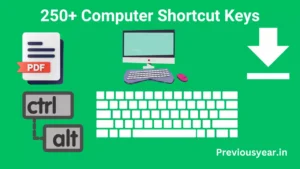
Address Bar and Navigation:
- Go to the address bar: Ctrl + L or F6
- Search using your default search engine: Type a search query and press Enter in the address bar
- Open the address in a new tab: Type a website address and press Alt + Enter
- Add www. and .com to your input and open it in a new tab: Type a website name and press Ctrl + Enter
- Move your cursor to the address bar: F6
- Go to the next page in your browsing history: Alt + Right Arrow
- Go to the previous page in your browsing history: Alt + Left Arrow
Page Navigation and Features Computer Shortcut Keys:
- Go to the top of the page: Home
- Go to the bottom of the page: End
- Open the find bar to search for text on the current page: Ctrl + F
- Find next: F3 or Enter
- Find previous: Shift + F3
- Open the download page: Ctrl + J
- Open the browser history page: Ctrl + H
- Open the bookmarks page: Ctrl + Shift + B
- Open the Chrome menu: Alt + F or Alt + E
- Open the Chrome settings: Alt + E, S
- Open the Chrome developer tools: Ctrl + Shift + I or F12
Working with Tabs:
- Open a new tab in incognito mode: Ctrl + Shift + N
- Close the current tab and open its history in a new tab: Ctrl + Shift + W
- Reopen the last closed window: Ctrl + Shift + N
- Move the current tab to a new window: Ctrl + Shift + M
- Pin a tab: Right-click on the tab, then select “Pin Tab”
- Mute/unmute a tab: Right-click on the tab, then select “Mute Site”
- Cycle forward through open tabs: Ctrl + Tab
- Cycle backward through open tabs: Ctrl + Shift + Tab
- Move to a specific tab position: Ctrl + 1 to Ctrl + 8
Page Interaction:
- Bookmark the current page: Ctrl + D
- Print the current page: Ctrl + P
- Save the current page as a bookmark: Ctrl + D
- Save the current page as a PDF: Ctrl + P, then choose “Save as PDF”
- View page source: Ctrl + U
- View page info: Ctrl + Shift + I
- Zoom in: Ctrl + Plus (+)
- Zoom out: Ctrl + Minus (-)
- Reset zoom: Ctrl + 0 (zero)
- Take a screenshot of the current page: Ctrl + Shift + S
Computer Shortcut Keys In Windows File Explorer
Navigation:
- Open File Explorer: Win + E
- Open a new File Explorer window: Ctrl + N
- Go to the desktop: Win + D
- Go up one level in the folder hierarchy: Alt + Up Arrow
- Go back to the previous folder: Alt + Left Arrow
- Go forward to the next folder: Alt + Right Arrow
- Go to the address bar: Alt + D or F4
- Open the Quick Access menu: Win + E, then press Shift + Right-click on a folder or file
File and Folder Operations:
- Create a new folder: Ctrl + Shift + N
- Copy selected item(s): Ctrl + C
- Cut selected item(s): Ctrl + X
- Paste copied/cut item(s): Ctrl + V
- Rename selected item: F2
- Delete selected item(s): Delete
- Undo the last action: Ctrl + Z
- Redo the last undone action: Ctrl + Y
- Select all items in the current window: Ctrl + A
- Open Properties for selected item: Alt + Enter
- Select multiple items: Hold Ctrl and click on items
- Open context menu for selected item(s): Shift + F10 or Context Menu Key
